Previewing and Publishing a Mobile App Experience
Previewing a Mobile App Experience lets you see how the experience is going to display on a mobile device. To preview a Mobile App Experience, edit the experience and then click Preview in the Experience Editor.
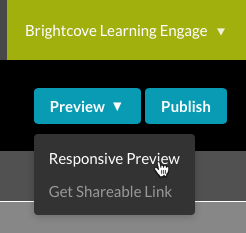
There are two options:
- Responsive Preview - Opens the experience in a new browser window for preview
- Get Shareable Link - Provides a preview URL so the preview can be shared with others.
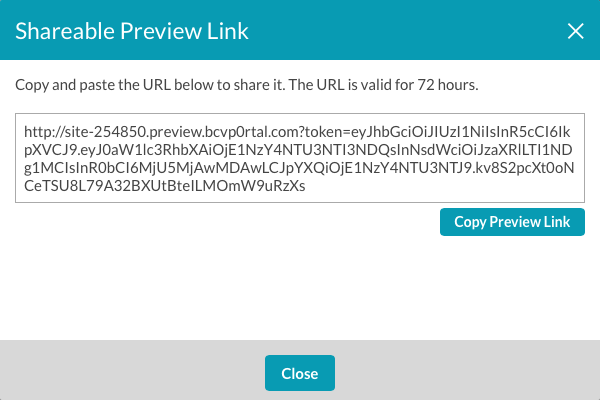
The Shareable URL that is generated is valid for 72 hours.
Publishing a Mobile App Experience
Publishing a Mobile App Experience generates an Access Key. The Access Key is required by the Brightcove Engage™ app (iOS and Android) to access the experience. For information on installing and using the Brightcove Engage app, see Using the Brightcove Engage Application.
To publish a Mobile App Experience, follow these steps:
- Click on the experience name to open it in the Experience Editor.
- Click Publish.
- On the publish confirmation dialog, click Publish Now.
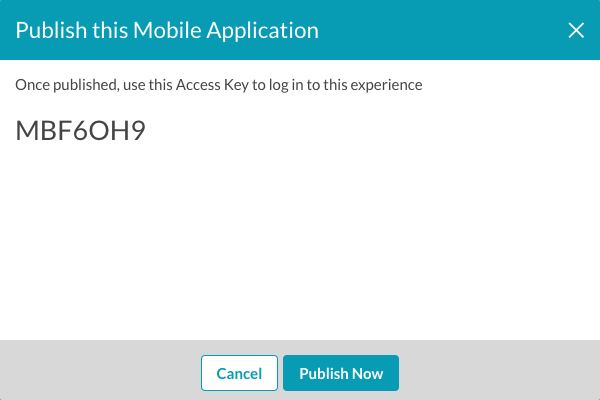
- The experience will be published and the Access Key will be displayed.
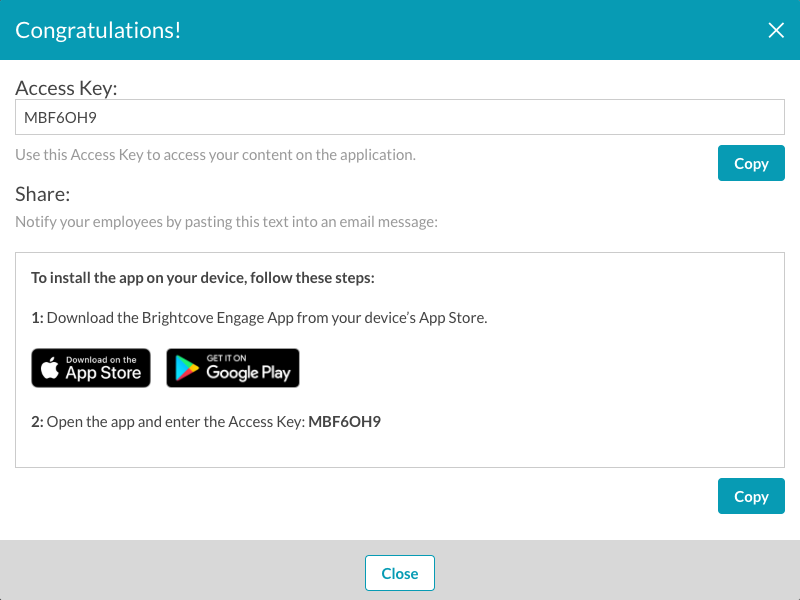
Once the experience is published, the Access Key will be displayed as part of the experience details on the Experiences home page.
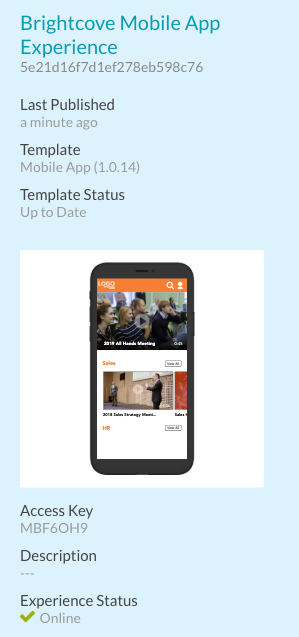
Using the Brightcove Engage application
After a Mobile App Experience has been published, the Access Key is entered into the Brightcove Engage mobile app to view the experience. For information on installing and using the Brightcove Engage application, see Using the Brightcove Engage Application.
Publishing changes to an experience
When you make changes to an experience, it must be republished. Experiences that need to be republished will display an Experience Status of Unpublished Changes.

To republish the changes, follow the steps outlined in the Publishing a Mobile App Experience section of this topic.
Taking a Mobile App Experience offline
If a Mobile App Experience is taken offline, it will no longer be accessible from native mobile applications. To take a Mobile App Experience offline, click on a Mobile App Experience and then click Take Offline. To confirm that the experience should be taken offline, click Take Offline. To make the experience available again, the experience must be republished.

