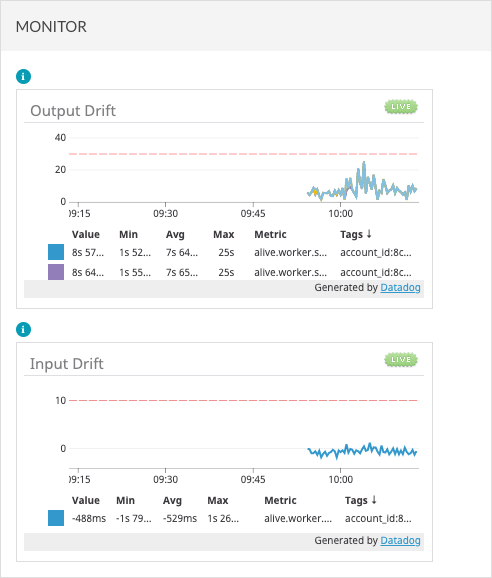Viewing Live Event Info Using the Control Room
The Control Room page is used to view information about a live event. When you create a new live event and streaming begins, the Control Room page will open displaying the event information. A preview of the event will appear in the preview player. The Control Room page is also displayed when you click on an event on the Manage Live Events page.
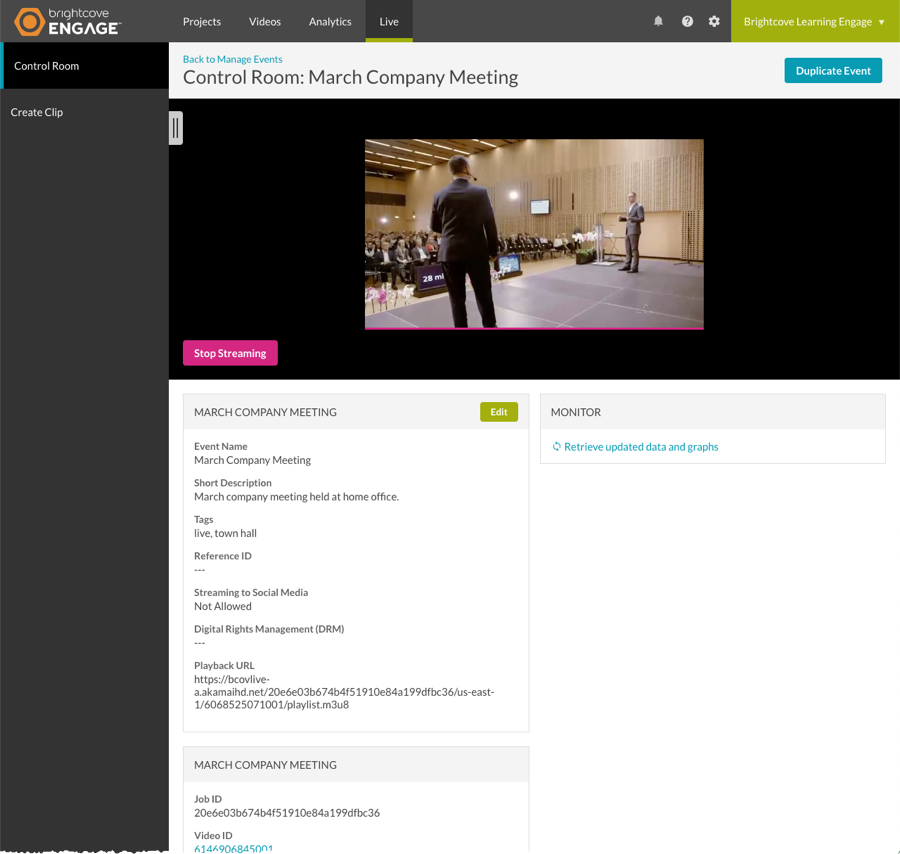
The Control Room page Event Information tab is organized into the following sections:
Viewing event information
The Event Information section displays the following information:
- Event Name - Name of the event
- Short Description - Short description of the event
- Tags - Tags to associate with the event. Tags facilitate searching and can be used when creating Smart playlists.
- Reference ID - Internal reference ID for the event
- Streaming to Social Media - If Allowed, the live event can be assigned to a scheduled social event
- Digital Rights Management (DRM) -
- Playback URL - URL that can be used to view the live stream in a non-Brightcove Player
Viewing stream information
The Stream Information section displays the following information:
- Job ID - Internal job ID
- Video ID - Video ID of the live event stream (this will also be the Video ID for the VOD asset on the Videos page)
- Endpoint (RTMP URL) - Streaming endpoint used by the encoder
- Name - Stream name used by the encoder (always alive)
- Region - Streaming region
- Status - Current job status
- Streaming - Stream is live
- Processing Error - The live stream has encountered an error
- Standby - Stream ready to be activated (static entry points only)
- Stopping - The live stream is stopping and creating any associated VOD outputs
- Completed - Live stream has completed
- Cancelling - The live stream is stopping and will NOT process any pending VOD outputs
- Cancelled - The live stream has been cancelled
- Disconnected - The encoder has been disconnected
- Waiting - Waiting for the RTMP stream (encoder to start)
- Failed - The job has stopped as a result of a system error
Viewing clips
The Clips section displays all of the clips that were created (if any) from the live stream. Clicking a clip name will open the clip on the Videos page. For information on creating a clip, see Creating Video Clips.
Monitoring the stream
The Monitor section displays the Output and Input Drift graphs. Click the Retrieve updated data and graphs link to view the information. Output Drift measures the healthiness of the stream. Output Drift is defined as the difference between the wall clock vs. stream timestamps (TS). In live streaming, ideally, the wall clock should run at the same pace as stream TS, if the stream TS arrives slower than real time this means that there is a problem (bottleneck) in the system.
Input Drift measures the health of the input stream and is defined as the difference from the input timestamp and the real time clock.