Working with Shared Videos
Media sharing allows publishers to upload videos once and then share the videos to other accounts. The accounts can be your own, corporate accounts or accounts of other publishers. The shared videos can then be used independently in other accounts. Media sharing is typically used when publishers want to keep a master account of video content and then share videos out to other divisions or subsidiaries of the organization.
Media sharing terminology
This topic will use the following terminology:
- Master - The account that created the original video. The Master owns the content and is responsible for setting up, managing and providing content to affiliates.
- Affiliate - The account that is receiving the video. The affiliate can accept content shared to it from a master.
Managing media sharing relationships
Before videos can be shared between accounts, media sharing settings must be configured using the Administration menu (gear icon (![]() ) and then Media Sharing). Note that only account administrators have access to the Administration menu. If you wish to share videos to other accounts, affiliates must be added and the affiliate accounts must accept the relationship. Master and affiliate accounts can terminate the relationship at any time. Terminating a media sharing relationship does not remove any shared videos from affiliate accounts. If you want to remove shared videos from an affiliate's account, you need either delete them from your own (master) account or open the video properties, go to the Media Sharing section, and click the Remove Video icon for the affiliate account.
) and then Media Sharing). Note that only account administrators have access to the Administration menu. If you wish to share videos to other accounts, affiliates must be added and the affiliate accounts must accept the relationship. Master and affiliate accounts can terminate the relationship at any time. Terminating a media sharing relationship does not remove any shared videos from affiliate accounts. If you want to remove shared videos from an affiliate's account, you need either delete them from your own (master) account or open the video properties, go to the Media Sharing section, and click the Remove Video icon for the affiliate account.
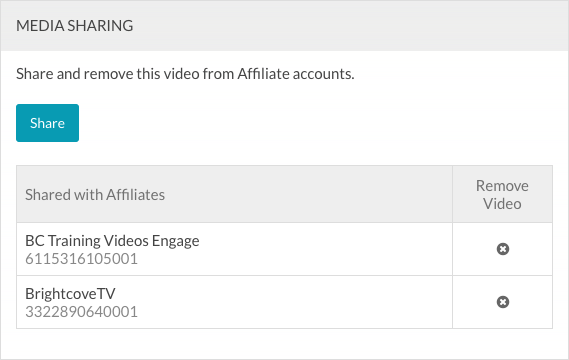
For information on configuring the Media Sharing settings, see Managing Media Sharing Settings.
Sharing videos
By default, the ability to share videos is available to all users in your account. To share videos, follow these steps:
- Open the Videos page.
- Select one or more videos and then click More > Share.
- Select the affiliate account(s) to share the video(s) to and then click Share. The search field can be used to search for an account ID. The search field supports fuzzy searches so entering part of an ID will return matches.
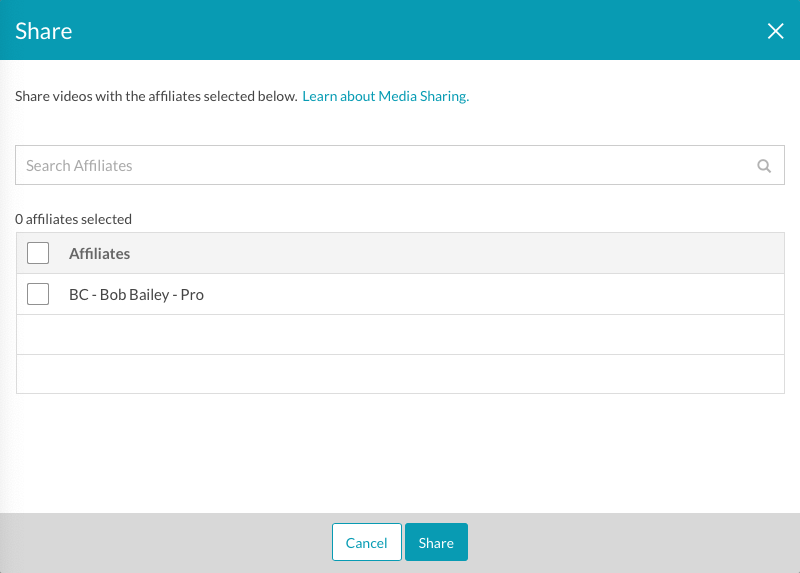
It is possible to reshare videos (share previously shared videos to the same account). Doing so will replace any video metadata changes made by the affiliate account with the values from the master (sharing) account. Use caution when resharing videos.
Reviewing shared videos
Affiliate accounts have the ability to configure an Acceptance Mode for each master account. When the Acceptance Mode is Auto, shared videos will appear in the affiliate account's list of videos on the Videos page. When the Acceptance Mode is Manual, a Shares Pending link displaying the number of shared videos will appear on the Videos page.
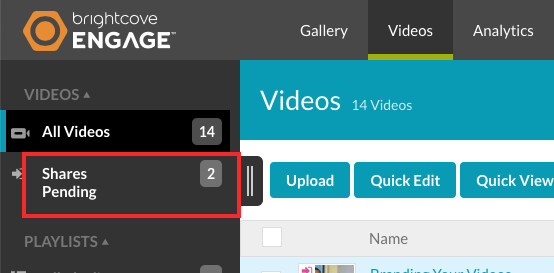
Clicking the Shares Pending link will display the list of shared videos.
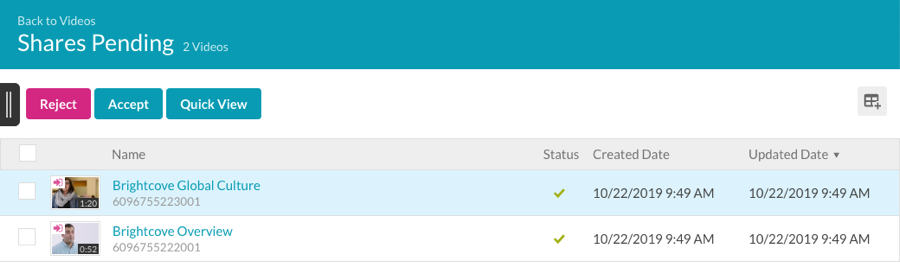
From the shares pending list, you can:
- Reject - To reject the shared video and not include it in your account. Rejecting a shared video does not prevent the master from sharing it to your account again in the future.
- Accept - To accept the shared video into your account.
Quick View can be used to open a panel to view video properties. Once you accept a shared video, it will appear on the Videos page with the other videos in the account.
Shared videos in the Videos page
Shared videos will display a sharing icon in the upper corner of the video thumbnail to indicate that the video has been shared into or out of an account.
Video shared into an account
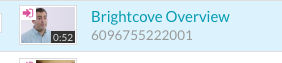
Click on the video title and review the Video Information properties to see which account shared the video.
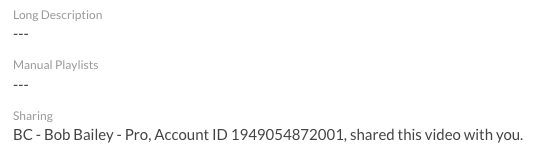
Video shared to another account

To see the status of videos shared to affiliate accounts, click on the video title and locate the Media Sharing section of the video properties page.
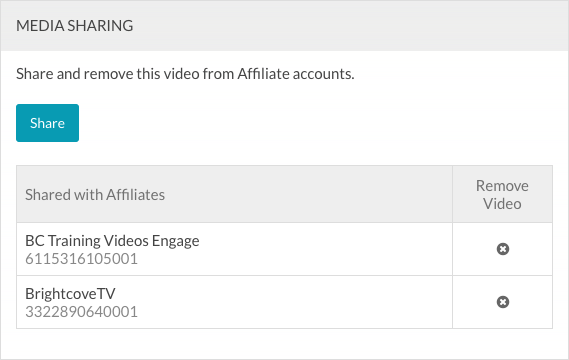
Errors may also appear here. For example, if Enforce custom field matching is checked, the affiliate account must have the same custom fields as the master account or any shares will fail.
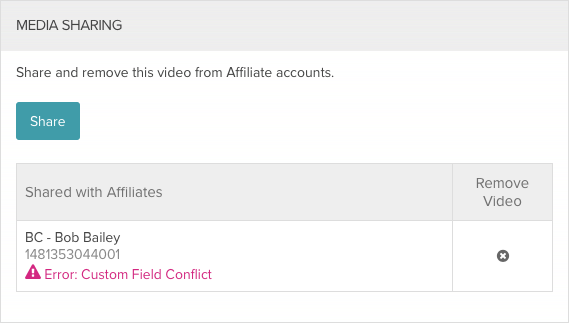
Deleting shared videos
When a shared video is deleted from a master account, a message is displayed reminding you that deleting the shared video will delete it from all the affiliate accounts you've shared it with.
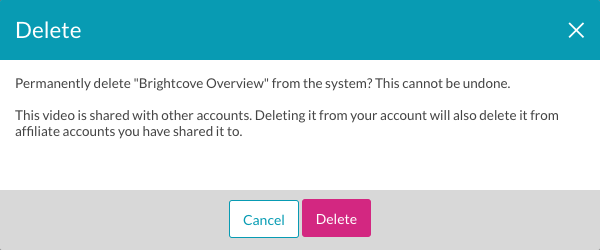
Shared video properties
When a video is shared to an affiliate account, the following video properties are copied with the shared video:
- Name
- Short and long description
- Related Link (link text and link URL)
- Tags
- Poster and thumbnail images - By default, poster and thumbnail images for the master videos will be used in the affiliate accounts. If changes are made to the poster and/or thumbnail in the master account, those changes will be reflected in the affiliate accounts unless the affiliate account has previously generated new poster or thumbnail images. Once the affiliate account makes a change to the poster or thumbnail images, any changes to the poster/thumbnail made in the master account will not propagate to the affiliate account.
- Text Tracks - Affiliates do not have the ability to delete or edit the text track properties for shared videos.
- Scheduling start date and end date
- Custom fields - If the master account is configured to Enforce custom field matching, the affiliate account(s) must have the same custom fields as the master account or any shares will fail.
Note that if the custom field is a list type, the custom field must have the same options in both accounts.
The shared video has all the values for these video metadata fields that the master video had at the moment it was shared. However, from that point on, the master copy and the affiliate copy become independent entities:
- Video files are not copied when you use Media Sharing, only the video metadata is copied. The shared video points to the original video file in the master account.
- If the video is deleted from the master account, the video is deleted from all affiliate accounts.
- Any changes an affiliate makes to a video will not affect the original or any other shared copies. If an affiliate deletes a shared video, it is removed from the affiliate's account but remains in the master account and in all other affiliate accounts.
- Affiliates can't remove or update text tracks.
- When affiliates receive a video by sharing, it is in the active state. This is true even if the video was not active in the master account.
- If an affiliate accepts a video and required fields are missing, the video will be inactive.
- An affiliate account that receives a shared video cannot share that video to another account. Only the master account can share the video.
- Each account is billed separately for playback (video plays and bandwidth usage) of a shared video from that account.
- Reporting about a shared video is specific to each account and does not aggregate information about each copy of the video in each account.

