Uploading Poster and Thumbnail Images
Videos in your account have associated poster and thumbnail images. Poster and thumbnail images can be seen in the following areas:
- In the Videos list, the thumbnail image is displayed next to the video; the poster image will appear in the preview player on the video properties page
- The poster image is displayed in the playback area of the video player after the player loads and the video metadata is available; the poster will display until the viewer presses the play button
Poster and thumbnail images are created automatically by taking a snapshot from the source video at the midway point. If you don't like the default images that were captured, you can upload other images or capture new images to use as the poster and thumbnail.
When uploading custom poster and thumbnail images, we recommend:
- Poster image - Recommended aspect ratio of 16:9 and a minimum width of 640px
- Thumbnail image - Recommended aspect ratio of 16:9 and a minimum width of 160px
Steps to upload new poster and thumbnail images
To upload a new poster or thumbnail image, follow these steps:
- Click Videos in the navigation header.
- Click the video name for the video you want to edit.
- Locate the Images section.
- Hover over the Poster/Thumbnail image and click the upload button.
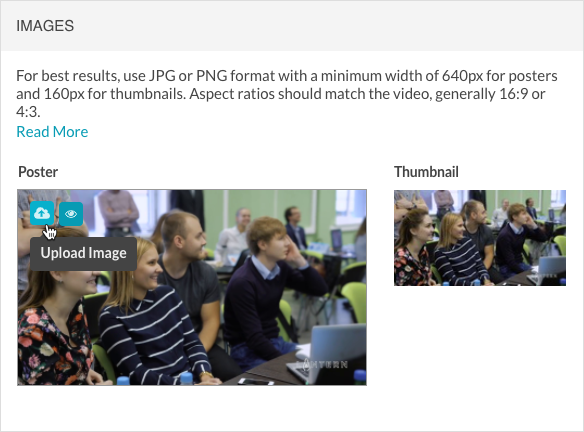
- Browse and select a new image. It may take a minute for the processing to complete and for the images to appear.

