Capturing Poster and Thumbnail Images
Videos in your account have associated poster and thumbnail images. Poster and thumbnail images can be seen in the following areas:
- On the Videos page, the thumbnail image is displayed next to the video; the poster image will appear in the preview player on the video properties page
- The poster image is displayed in the playback area of the video player before or after video playback
Poster and thumbnail images are created automatically by taking a snapshot from the source video at the midway point.
It is also possible to upload other images to use as the poster and thumbnail.
Requirements
The image capture functionality currently has the following requirements:
- Chrome, Safari, Firefox and Edge browsers are supported
- Image capture should work on mobile devices when using the latest versions of Chrome and Firefox
- Image capture is not supported for trial accounts
If image capture is not available, the Capture button will be disabled.
Steps to capture new poster and thumbnail images
To capture a new poster or thumbnail image, follow these steps:
- Click Videos in the navigation header.
- Click the video name of the video you want to edit.
- Using the preview player at the top of the page, play the video and pause on the frame you would like to save as the poster/thumbnail image. You can also scrub across the player progress bar to jump to another frame.
- Click Capture.
- The preview player at the top of the page will display the current video frame. Use the checkboxes to select whether new Poster and/or Thumbnail images will be captured.
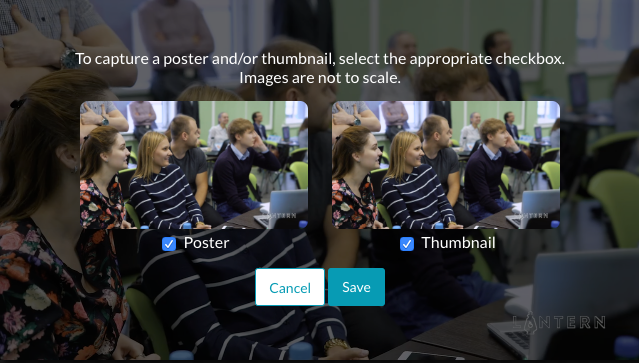
- Click Save to save the new images. It may take a minute for the processing to complete and for the images to be updated on the video properties page.

