Uploading Videos
To upload videos to your account, follow these steps.
- Click Videos in the navigation header.
- Click Upload. The uploader panel will open in the page.
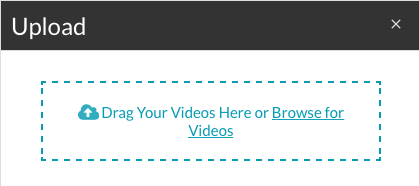
- Videos can be uploaded using one of these methods:
- Drag and Drop - Drag files from the file system to the Upload panel. The box with dashes becomes the drop zone. When the file is dropped, the upload process will begin.
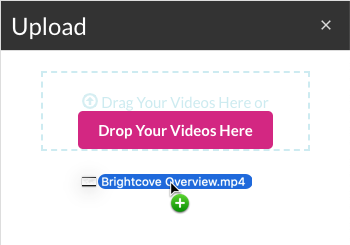
- File selection dialog - Click Browse for Videos to open a file selection dialog and then browse and select files to upload.
- Drag and Drop - Drag files from the file system to the Upload panel. The box with dashes becomes the drop zone. When the file is dropped, the upload process will begin.
- After files are selected, the upload progress will display. Click Edit to view the video properties.
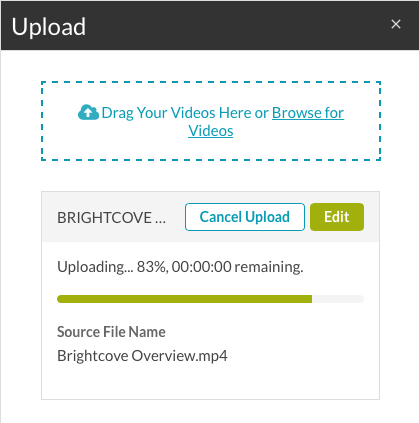
Once the files have been selected, the file upload will begin. To cancel the upload, click Cancel Upload. Click Dismiss to remove the file entry from the page. While uploads are in progress, do not close or move away from the browser window. Doing so may cause an incomplete upload.
When the upload is complete, an Uploaded status will display. This indicates that the upload has completed and it is safe to navigate from the Videos page.
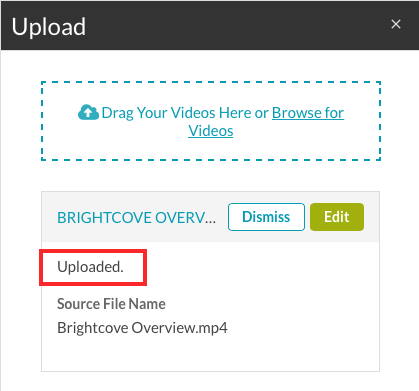
By default, when a video is uploaded, the status is set to Active.
To learn more about video properties, see Editing Video Properties.

