Overview: Creating, Editing and Publishing Mobile App Experiences
Brightcove Engage™ allows you to create engaging video experiences without the need for any technical resources. The following is an example of a Mobile App Experience that was built using the Brightcove Engage Mobile App template.
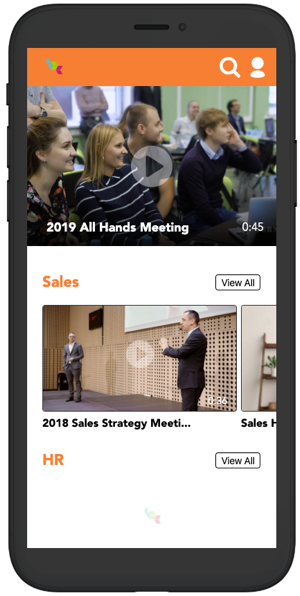
For a step-by-step guide to building a Mobile App Experience, check out Step-by-Step: Creating and Publishing a Mobile App Experience.
The main steps to create and publish a Mobile App Experience are:
Choosing a template
When you create a new experience, you start by choosing a template. The template controls the overall look and feel of the experience. To learn more about templates and view some sample sites, see the Overview of Experience Templates topic.
After choosing a template, you have the option to Pre-Populate the experience with sample content. Clicking Yes, pre-populate my experience will pre-populate the experience with videos from your Brightcove account. This makes it easier to see what the experience will look like as you begin the customization process.
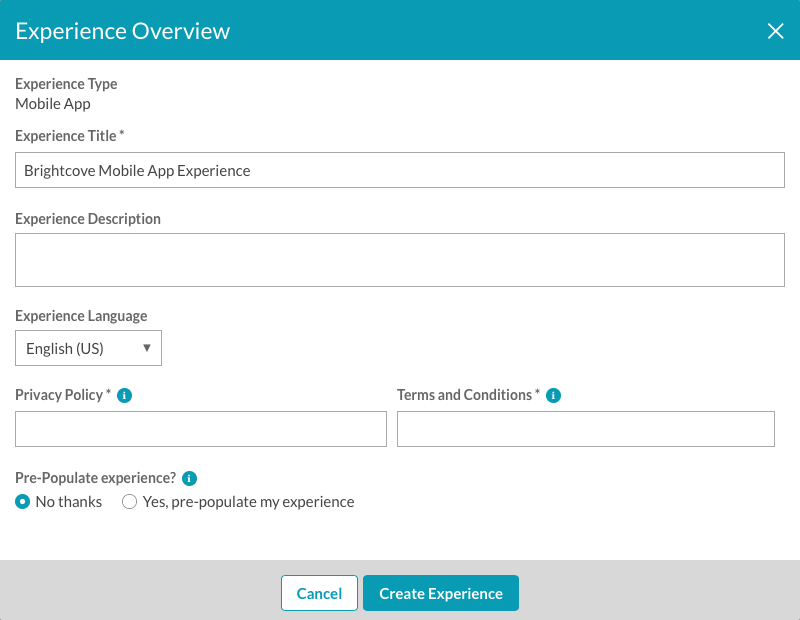
Adding video and customizing the experience
After you create an experience, the Experience Editor is used to customize different aspects of the experience. The following types of customizations can be done:
- Pages - A logo can be added to the home page to brand the experience as needed. To learn more about adding a logo, see Adding a Logo to a Mobile App Experience.
- Videos - Collections are created to select and organize video content. To learn more about adding video content to the experience, see Adding Videos to an Experience.
- Style - The look of the experience can be customized by selecting a new theme or by changing the site colors. To learn more about customizing the style, see Styling Mobile App Experiences.
- Access Control - You can restrict access to the published app using Single Sign-On. To learn more about access control, see Controlling Access to an Experience.
- Overview - You can edit the name, description and language for the experience. To learn more about editing the site overview, see Editing Experience Details.
Previewing and publishing the experience
Previewing an Mobile App Experience lets you see how the experience is going to display on a mobile device. Experiences can be previewed in a new browser tab or a shareable link can be generated so others can preview the site. Publishing the experience generates an Access Key which is required by the Brightcove Engage mobile app. To learn more about previewing and publishing an experience, see Previewing and Publishing a Mobile App Experience.

