Managing Users
The User Management page manages the users who are authorized to login to the Brightcove Engage application to create and publish experiences. This feature is not used to control who can login and access mobile app and Web Experiences you create. Note that to access the User Management page, you must be a user with the Administrator role.
To access the User Management page:
- Log in to Brightcove Engage™.
- In the navigation header, click the gear icon (
 ) and then User Management.
) and then User Management.
The User Management page will display:
- Last Name, First Name
- Email address
- Role - Standard or Administrator
- Last Login - The last date and time the user logged in to the application.
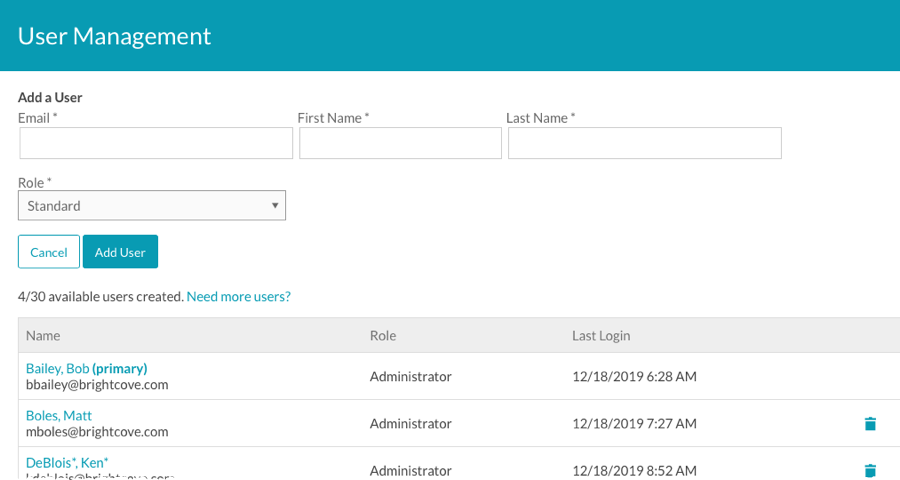
The Manage Users page can be used to:
How many users can I have?
The number of users you can create depends on what kind of account you have. If you need to add more users, you can upgrade your plan to one that offers more users. The limit applies only to the total number of users in existence at any time; if you create 10 users, delete 5 of them, and create 3 more users, you are considered to have 8 users. The Manage Users page displays how many users you are entitled to and how many additional users you can create.
Purchasing additional users
If you need to add more users, you can upgrade your plan to one that offers more users. Contact Brightcove for information on adding additional users.
Creating new users
To create a new user:
- Enter the Email, First Name and Last Name of the user.
- Assign a Role to the user:
- Administrator - User has access to the administration menu (
 )
) - Standard - User does not have access to the administration menu (
 )
)
- Administrator - User has access to the administration menu (
- Click Add User.
The user will receive an email message stating that they have been added to the account.
Editing existing users
To edit an existing user:
- Click on the user to edit. The user details will appear at the top of the page.
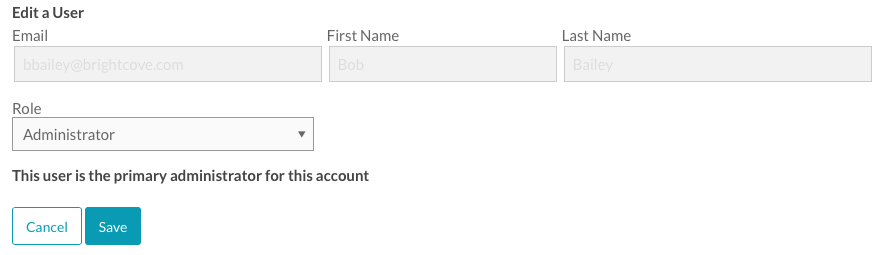
- Edit the user details.
- Click Save to save the changes.
Deleting a user
To delete a user:
- Click the delete icon (
 ) associated with the user.
) associated with the user. - Click OK to confirm the deletion.
Changing the primary user
One user in each account is designated the primary user. The primary user will always have the Administrator role and can only be deleted by Brightcove Support.
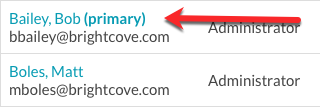
If you need to change the primary user at some point, select the new primary user and then click Make this user the primary administrator for this account.
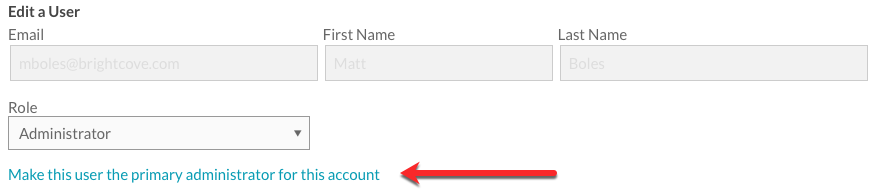
You will be prompted to confirm the primary user change.
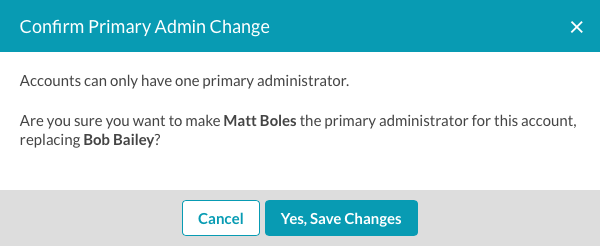
If the new primary user has a role of Standard, they will be assigned the Administrator role when they are made the primary user.

