Creating and Managing Playlists
A playlist is a collection of videos that are grouped together in a particular order for playback in a video player. The Videos page makes it easy to create playlists and add videos to a playlist. After you've created your playlists, you can publish them in a Brightcove Engage™ application.
Types of playlists
There are two types of playlists:
- Manual - With a Manual playlist, you assign specific videos to the playlist and re-order them manually.
- Smart - With a Smart playlist, the list of videos in the playlist is constructed automatically, based on video tags or other video properties. Smart playlists are dynamic and automatically update based upon the videos in your video library and the rules that define the playlist.
A maximum of 100 videos can be added to a playlist (both Manual and Smart). The videos that are initially loaded into a playlist in the player is determined by the type of playlist:
- Manual Playlists - Videos are loaded into the playlist based upon the order of the videos in the manual playlist.
- Smart Playlists - Videos are loaded into the playlist based upon the Play Order playlist setting.
Playlists and Mobile App Experiences
When creating Mobile App Experiences, the first video in the experience is used as the featured video. The featured video appears at the top of the application.
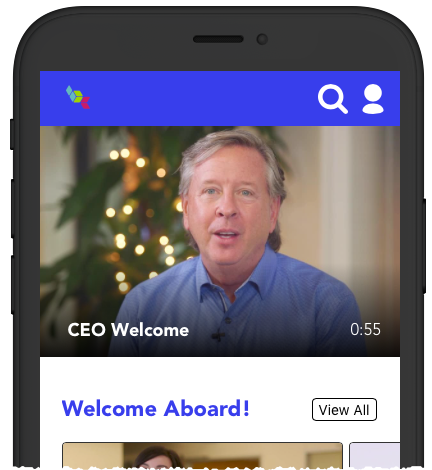
Brightcove recommends creating a Featured Video playlist with one video so you can easily control the featured video that will appear. By doing this, the featured video can be easily be changed by editing the playlist and selecting another video. This allows you to easily make changes to the featured video without needing to edit and republish the experience.
Creating a playlist
To create a playlist, open the Videos page and follow these steps:
- In the side navigation panel, click Create Playlist. The New Playlist dialog will open.
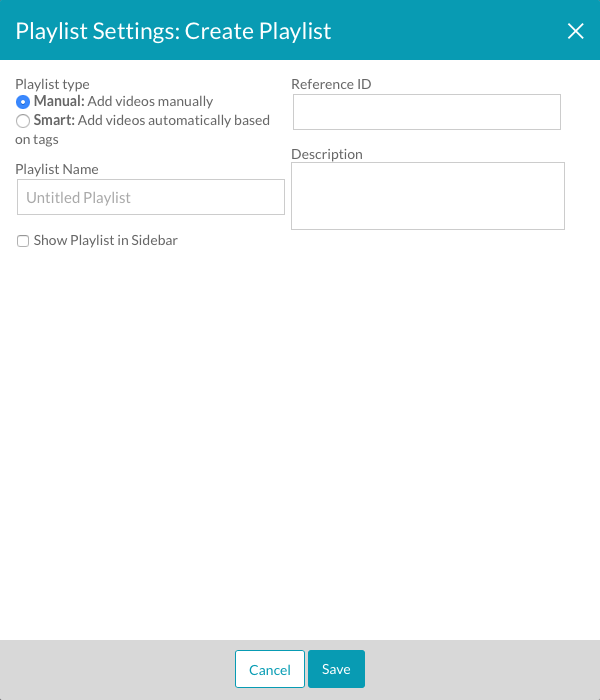
- Select the playlist type, Manual or Smart.
- Enter a Playlist Name using the following guidelines.
- Name is limited to 100 characters
- Illegal character: /
- (Optional). Enter a Reference ID and Description.
- Check Show Playlist in Sidebar to have the playlist appear in the sidebar.
- Click Save.
Working with Smart playlists
If you are creating a Smart playlist, the following settings can also be configured.
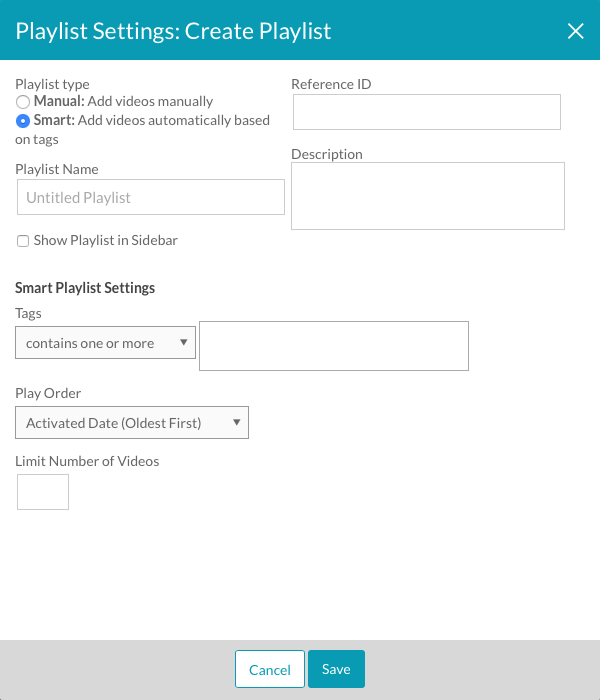
- Tags - Tags are used to define the videos that will appear in the playlist. The Tags dropdown provides these options:
- contains one or more - Include videos that have one or more of the tags listed
- contains all - Require that all the videos in the playlist have all the tags that are listed
In the Tags text field, enter one or more tags (separated by commas) that will be used to define the playlist.
- Play Order - Controls the order in which videos in the playlist are played. The following options are available.
Play Order Description Activated Date (Oldest First) Based on the date the video was activated, oldest videos first Activated Date (Newest First) Based on the date the video was activated, newest videos first Video Name (A - Z) Alphabetical by video name Total Plays Based on the total video plays Trailing Week Plays Based on the trailing week total video plays Start Date (Oldest First) Based on the date the video was scheduled to start, oldest videos first. If a video does not have a start date specified, then it will not appear in a playlist ordered by start date. Start Date (Newest First) Based on the date the video was scheduled to start, newest videos first. If a video does not have a start date specified, then it will not appear in a playlist ordered by start date. - Limit Number of Videos - Enter the maximum number of videos that should be in the playlist.
Adding videos to a Manual playlist
To add videos to a manual playlist, follow these steps:
- Check the boxes next to the videos that should be added to the playlist.
- Click More > Add to Playlist at the top of the page.
- Select the playlist to add the videos to.
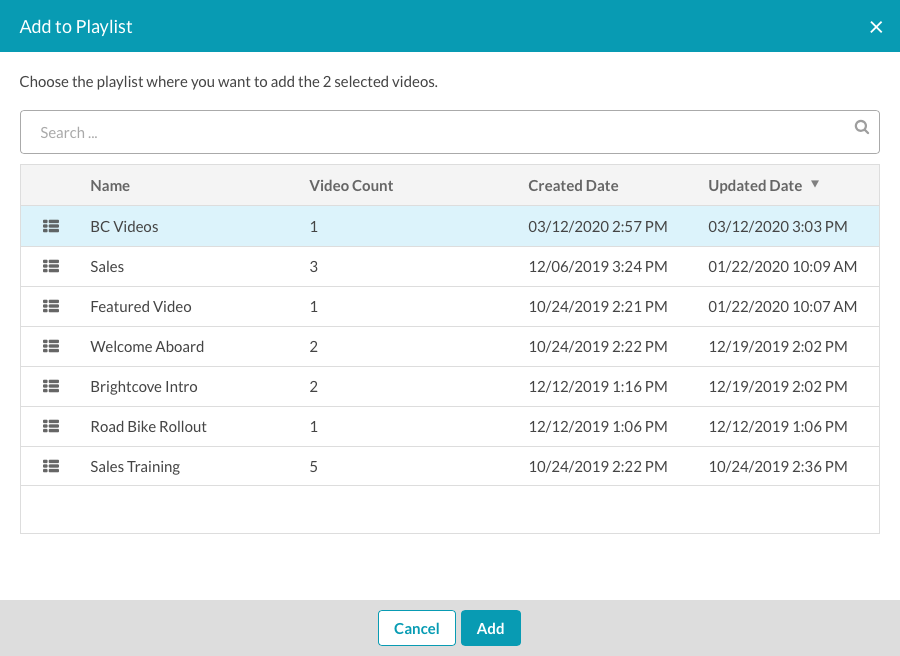
- Click Add. Videos added to a manual playlist will be added to the top of the playlist.
Changing the order of videos in a playlist
To change the order of the videos in a playlist, follow the steps based upon the type of playlist you are working with.
Changing the order of videos in a Manual playlist
- Open the playlist using one of these methods:
- Click on the playlist name in the side navigation panel
- Click All Playlists in the side navigation panel, locate the playlist and click the playlist name link.
- The list of videos in the playlist will appear.
- Click on a video and drag it to its new location in the order.
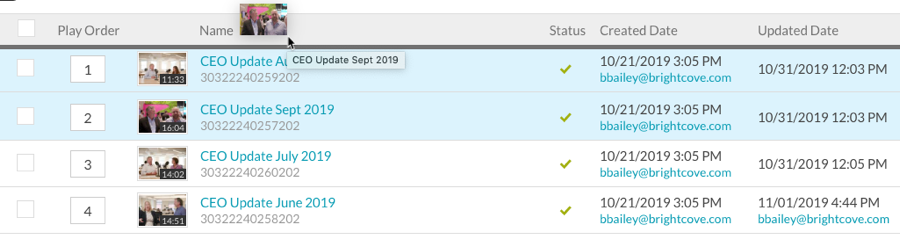
Changing the order of videos in a Smart playlist
- If the playlist is displayed in the sidebar, click on the playlist and then click the down arrow next to the playlist and click Edit Settings.
- If the playlist is not displayed in the sidebar, click the All Playlists heading in the side navigation, locate the playlist and click the playlist name link and then click Edit Settings.
- Select a new Play Order for the playlist.
- Click Save.
Smart playlists are created dynamically when the player is loaded from the available video information so the order should always reflect current state.
Editing playlist settings
To edit the settings for a Manual or Smart playlist, follow these steps:
- If the playlist is displayed in the sidebar, click on the playlist and then click the down arrow next to the playlist and click Edit Settings.
- If the playlist is not displayed in the sidebar, click the All Playlists heading in the side navigation, locate the playlist and click the playlist name link and then click Edit Settings.
- Edit the playlist settings and then click Save.
If the playlist is displayed in the side navigation panel, you can click on the playlist and then click the down arrow next to the playlist and click Edit Settings.
Deleting a playlist
To delete a playlist, follow these steps:
- Click All Playlists to display a list of all the playlists.
- Click the checkbox next to the playlist to delete.
- Click the delete button (
 ).
). - Click Delete Playlist to confirm the deletion.
If the playlist is displayed in the side navigation panel, you can click on the playlist and then click the down arrow next to the playlist and click Delete.
Removing videos from a Manual playlist
To remove a video from a Manual playlist, follow these steps:
- Open the Manual playlist using one of these methods:
- Click on the playlist name in the side navigation panel
- Click All Playlists in the side navigation panel, locate the playlist and click the playlist name.
- The list of videos in the playlist will appear.
- Click the checkbox next to the video(s) to delete.
- Click Remove Videos > Remove from Playlist.
You can also remove a video from a manual playlist by editing the video properties. In the Video Information section, delete the playlist name from the Manual Playlists section.

