Previewing and Publishing a Web Experience
Web experiences can easily be previewed during development. Links to preview the experience can also be shared. When the experience is complete, it can be published to make it publicly available.
Previewing a Web Experience
Previewing a Web Experience lets you see how the experience is going to display on mobile, tablet and desktop devices. To preview a Web Experience, edit the experience and then click Preview in the Experience Editor.
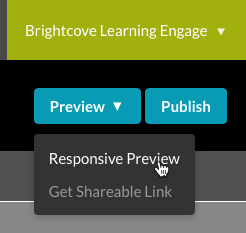
There are two options:
- Responsive Preview - Opens the experience in a new browser window for preview
- Get Shareable Link - Provides a preview URL so the preview can be shared with others.
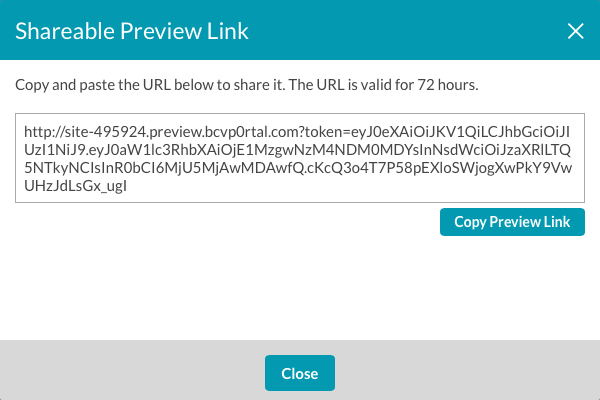
The Shareable URL that is generated is valid for 72 hours.
Publishing a Web Experience
Publishing a Web Experience makes it available to viewers and generates a static URL for the site. To publish an experience, follow these steps:
- Click on the experience name to open the site in the Experience Editor.
- Click Publish.
- On the publish confirmation dialog, click Publish Now.
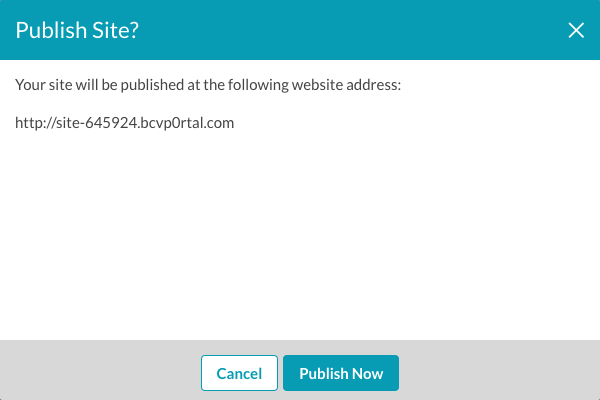
- The experience will be published and the site URL will be displayed.
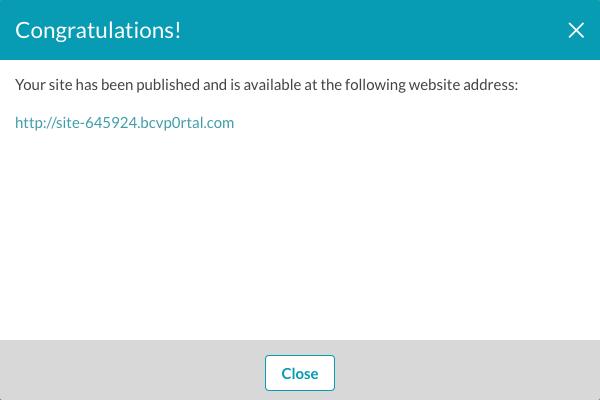
The bcvp0rtal domain supports SSL by default so sites can also be accessed using https://, no setup or SSL certificates are required.
Once the experience is published, the URL will be displayed as part of the site details on the Projects home page.
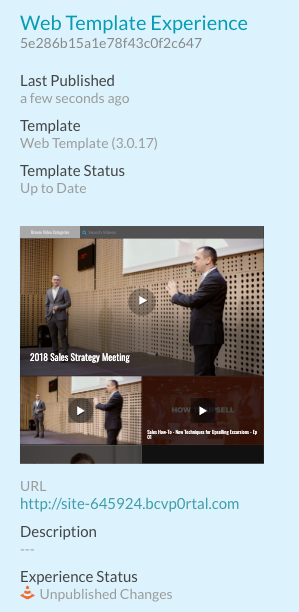
Publishing changes to a Web Experience
When you make changes to an experience, it must be republished. Experiences that need to be republished will display an Experience Status of Unpublished Changes.

To republish the changes, follow the steps outlined in the Publishing a Web Experience section of this topic.
Taking a Web Experience offline
Taking an experience offline makes it no longer available at its URL. To take an experience offline, click on a row and then click Take Offline. To confirm that the experience should be taken offline, click Take Offline. To make the experience available again, the experience must be republished. Once the experience is offline, it no longer will be reachable via its URL.

